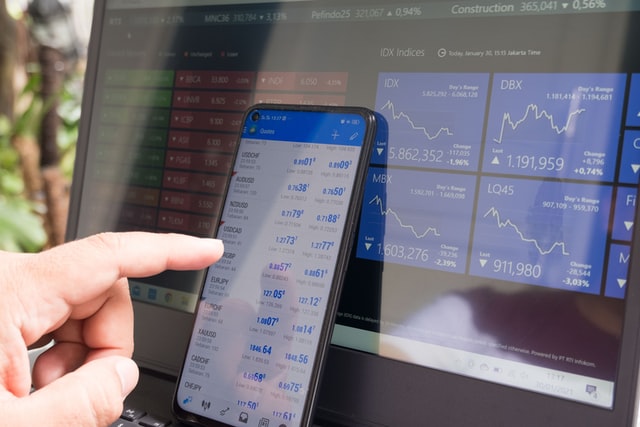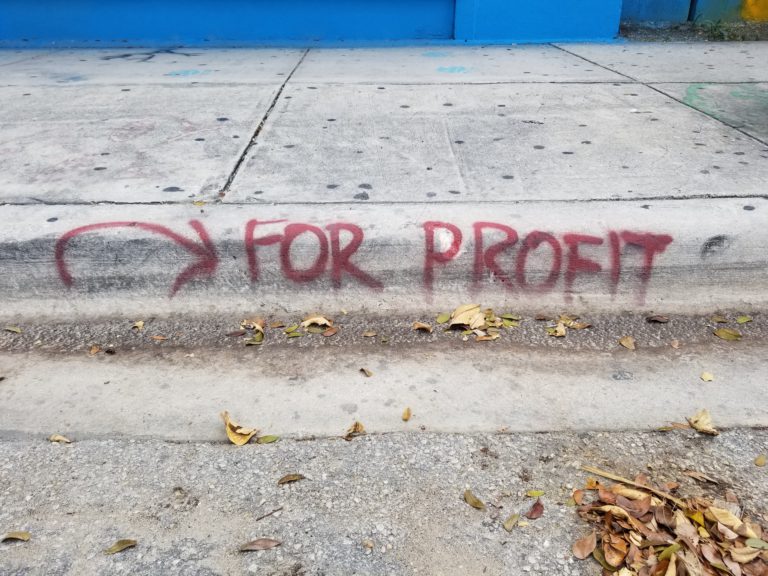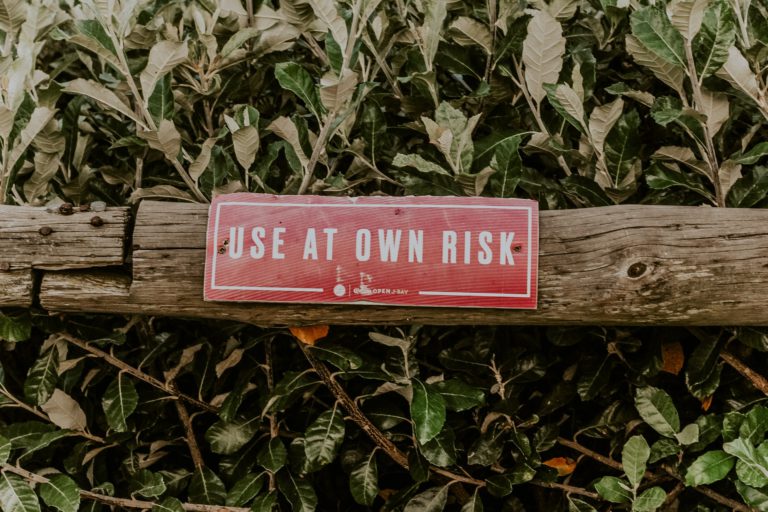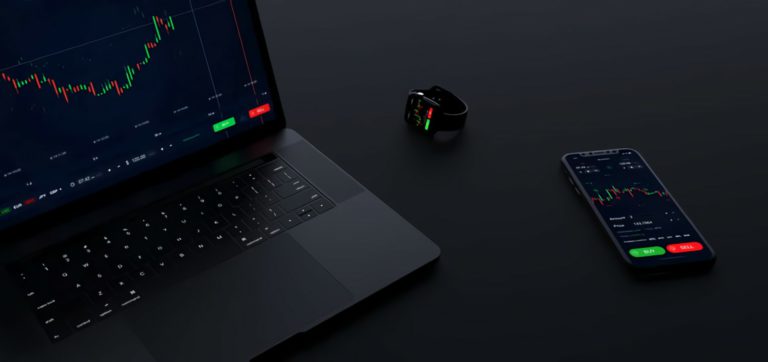Fund your Forex Account – FXPRIMUS
This is the start of your Forex journey. Finally, you have decided to fund your account.
Follow the steps below for Cebuana Lhuiller and BPI bank Funding Method.
From the left menu, click on the ‘fund your account’ tab.
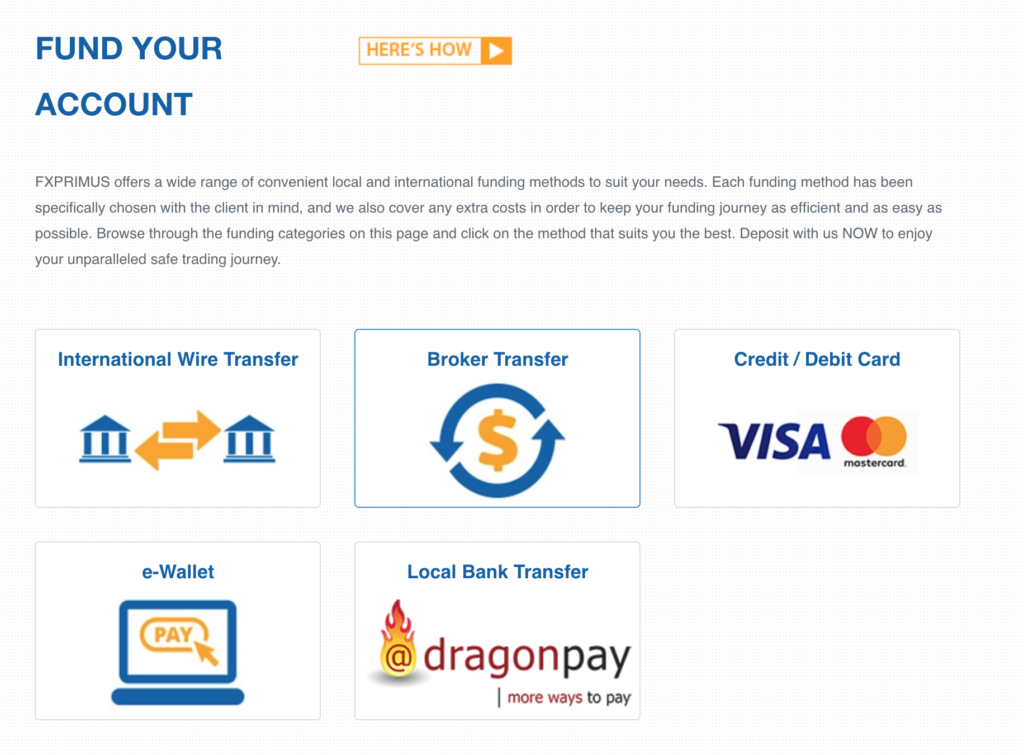
You can choose either Credit Card/Debit Card or Dragon Pay for Local Bank Transfer. Note that the method that you are using for funding should be the same method when doing a withdraw.
For Credit Card
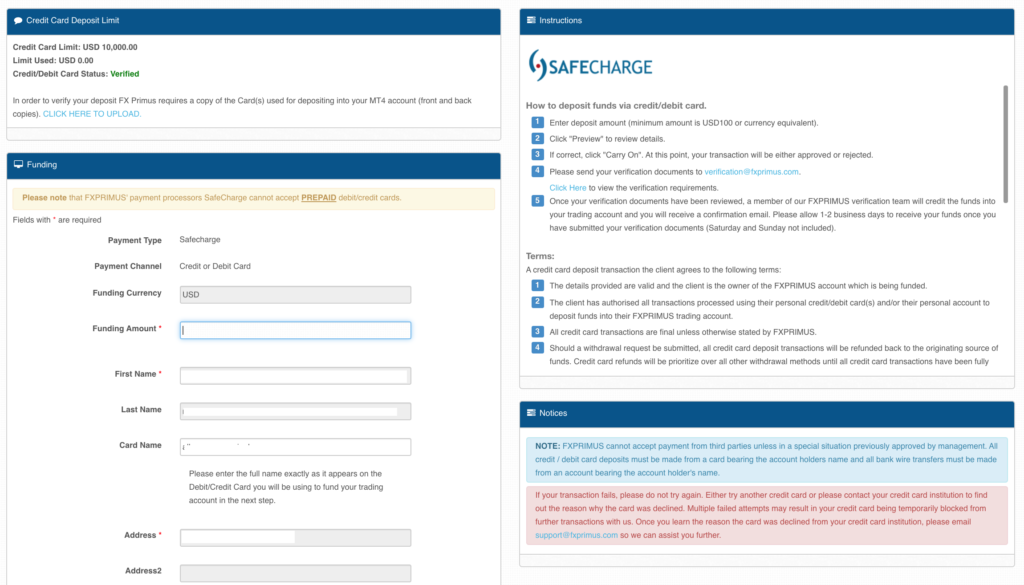
For DragonPay’s Prompt
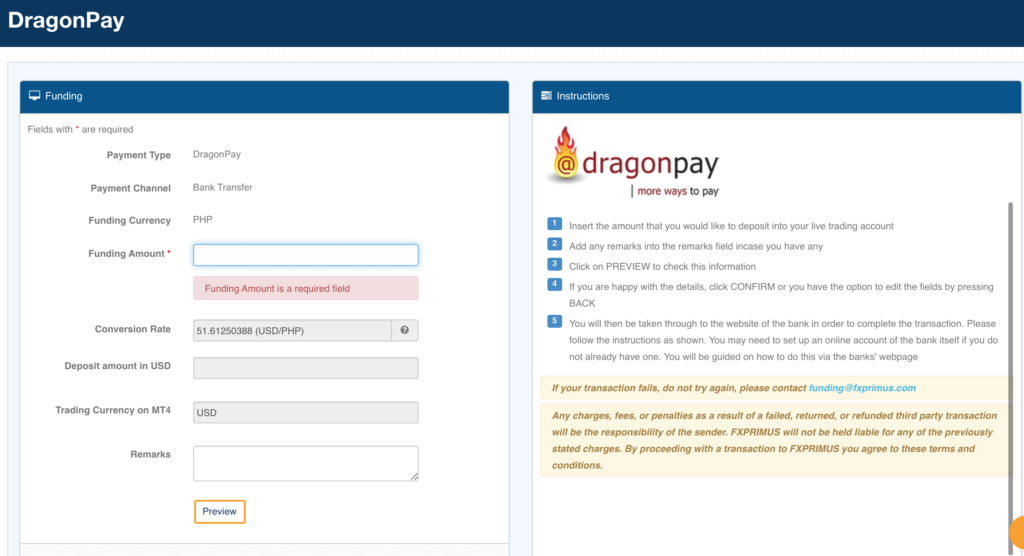
Once you fill up the form, click ‘Preview’, then click ‘Confirm’
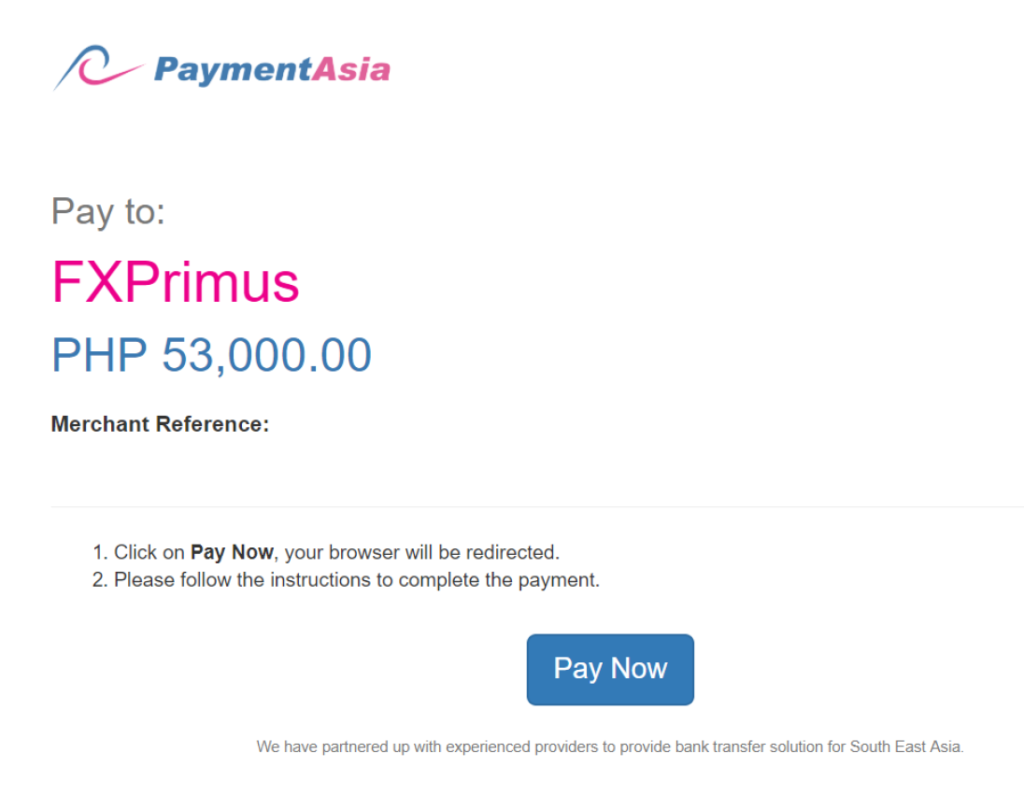
On this prompt, click ‘Pay Now’
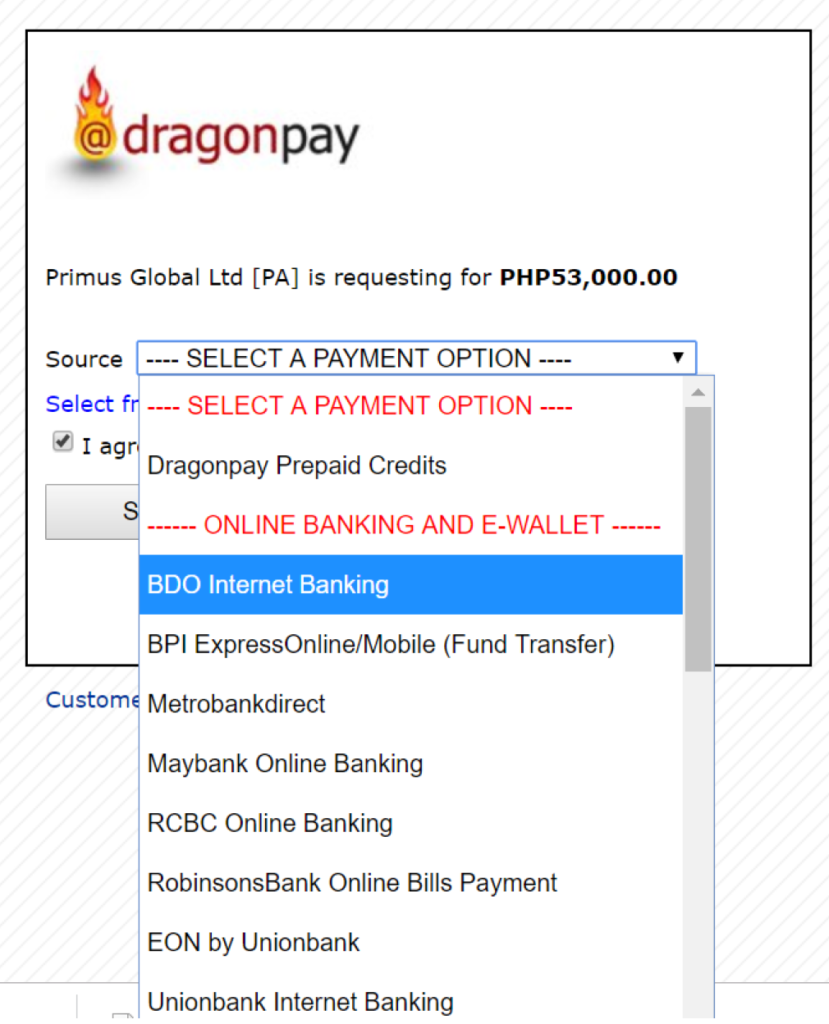
Select a Payment Option you would like to fund from. There are a lot of ways actually aside from banks.
For Cebuana Lhuillier
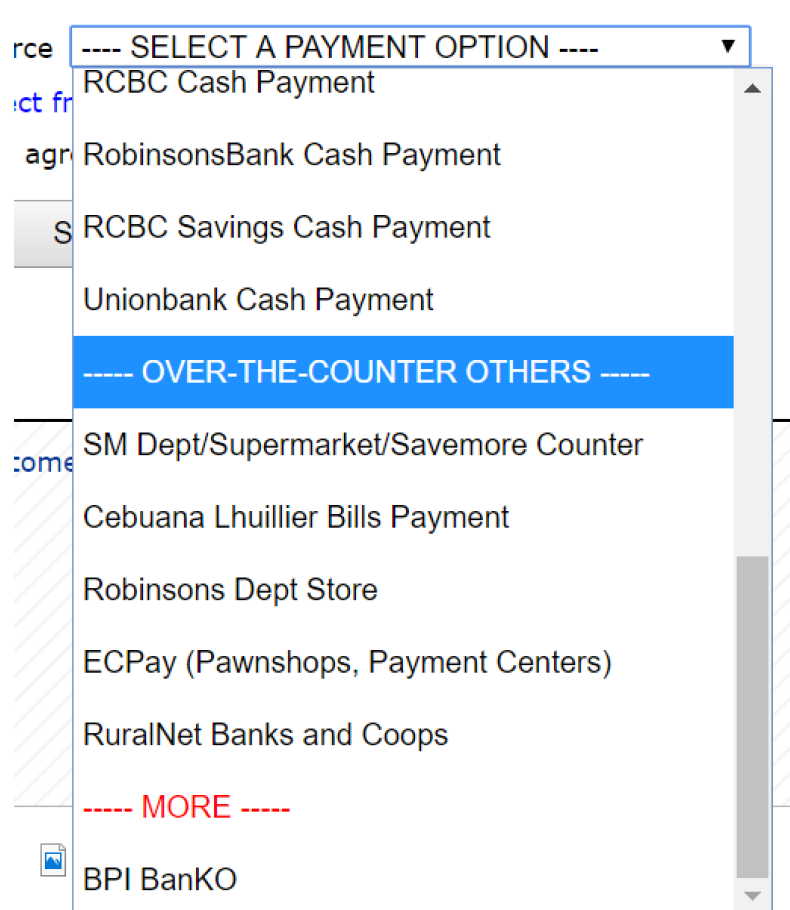
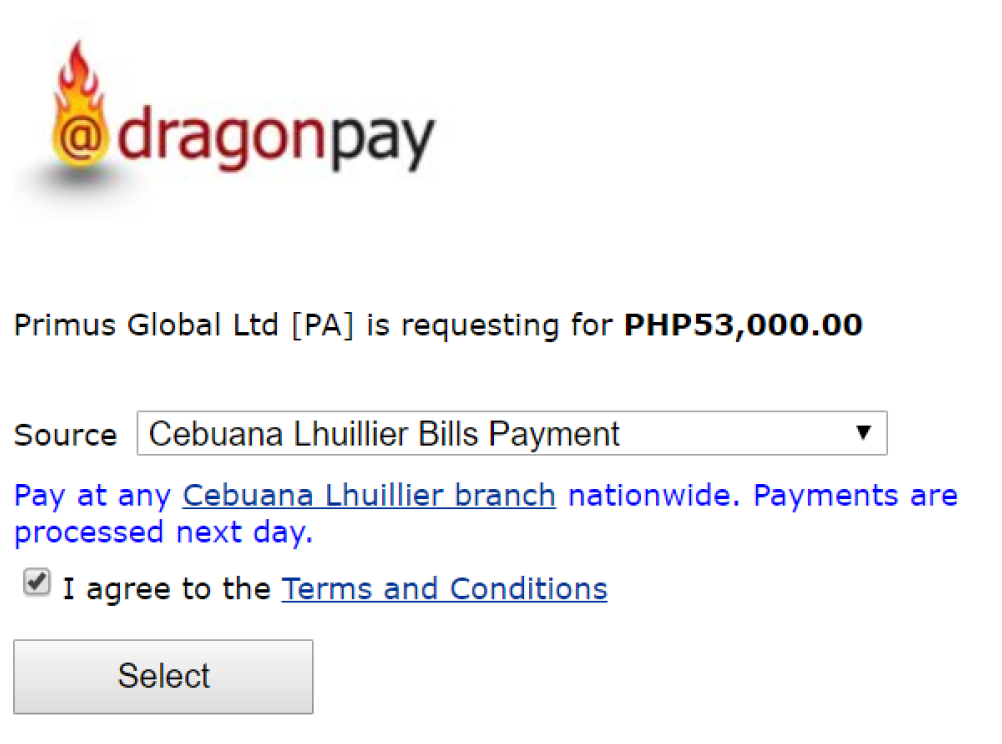
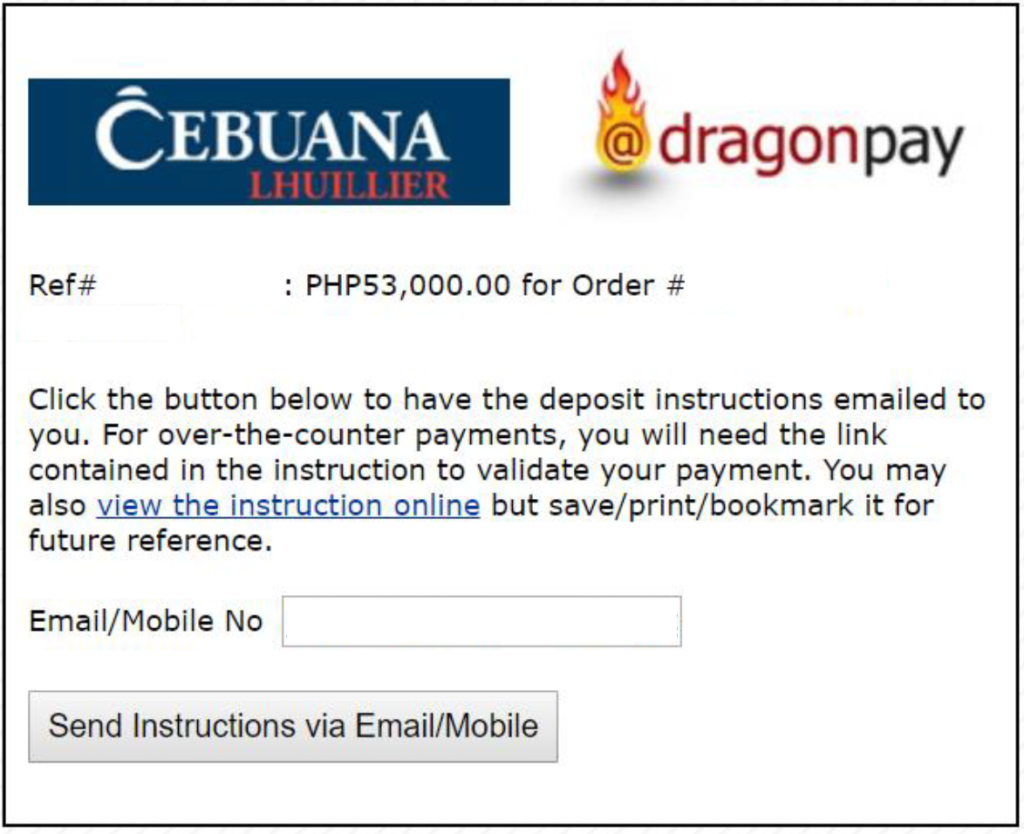
And then you will receive an email from Dragon Pay
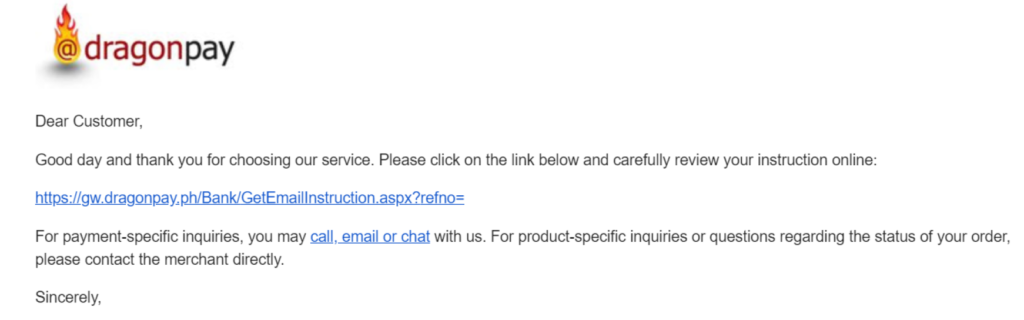
For BPI
When you reach this part, you can select BPI Online/Mobile (NEW)
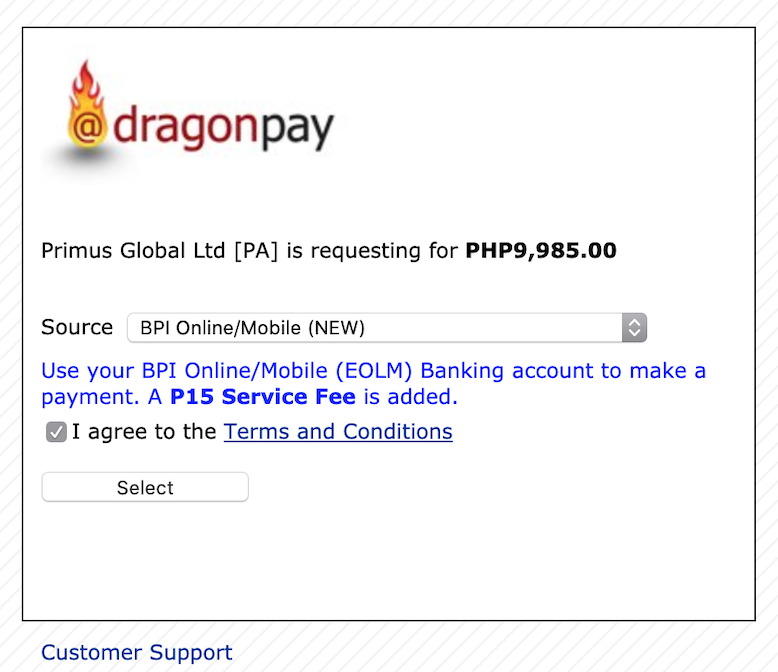
Note that there is a PHP 15 pesos Service when using this option.
Then after you click the ‘Select’ button, you will be redirected to a login page of the BPI.
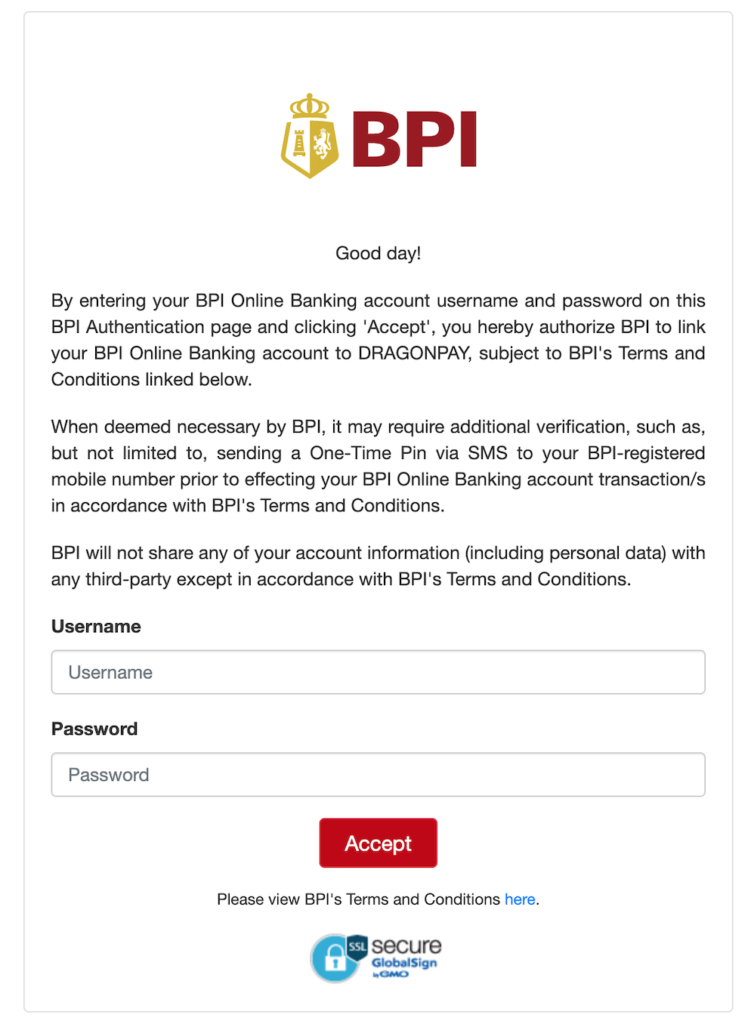
Please input your username and password.
Once you have logged in, you can select which BPI account you want to fund you MT4.
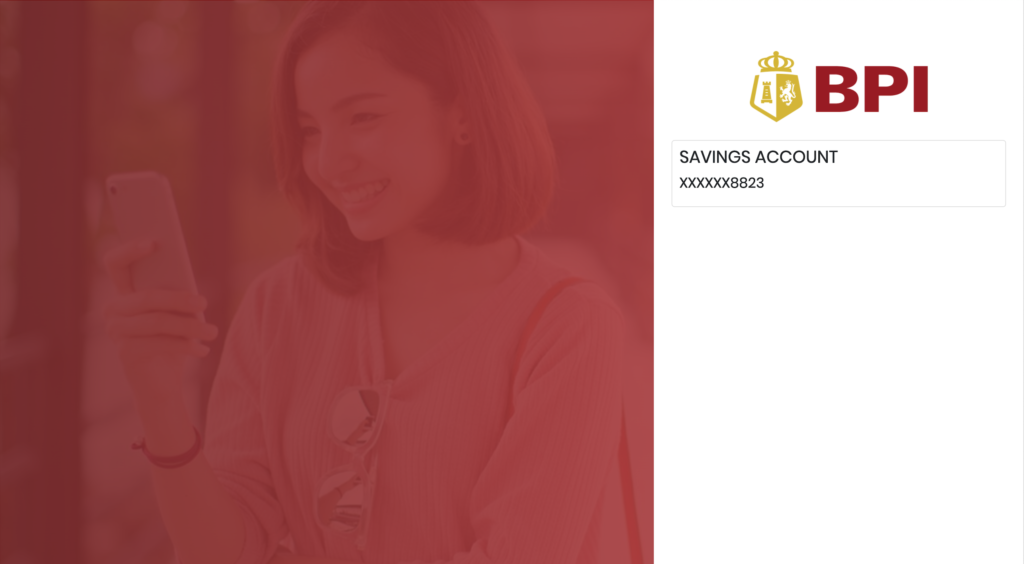
Clicking the account, will let you provide your OTP.
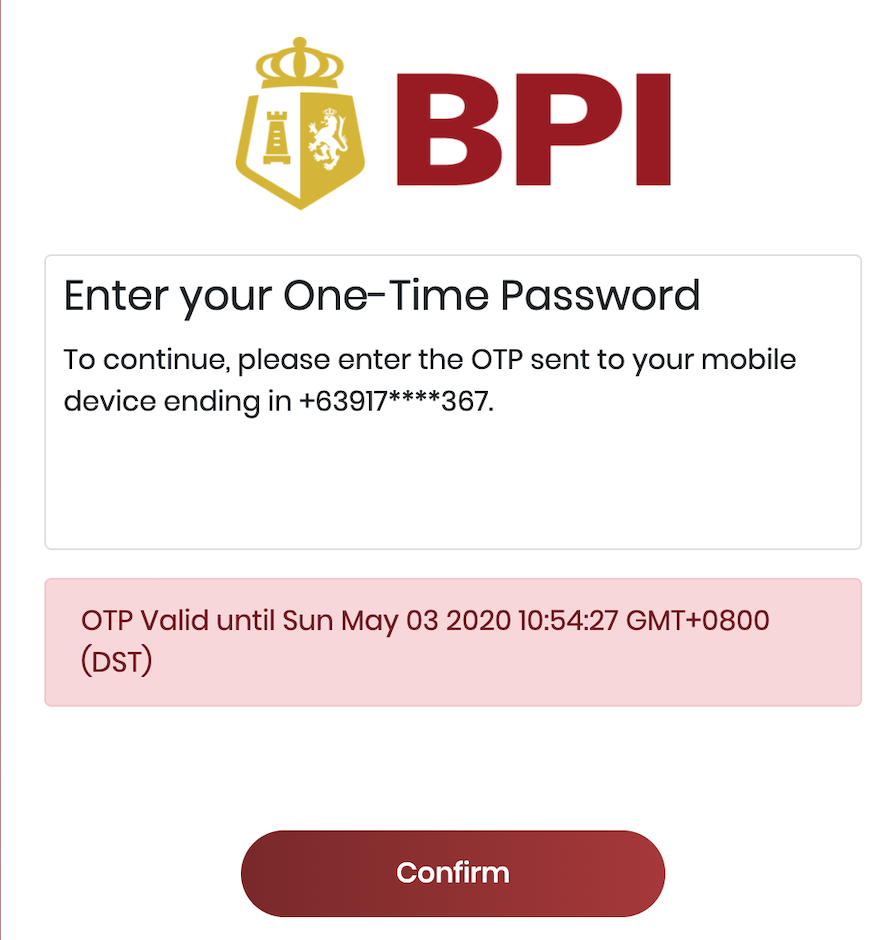
Fill in the OTP sent to your phone number
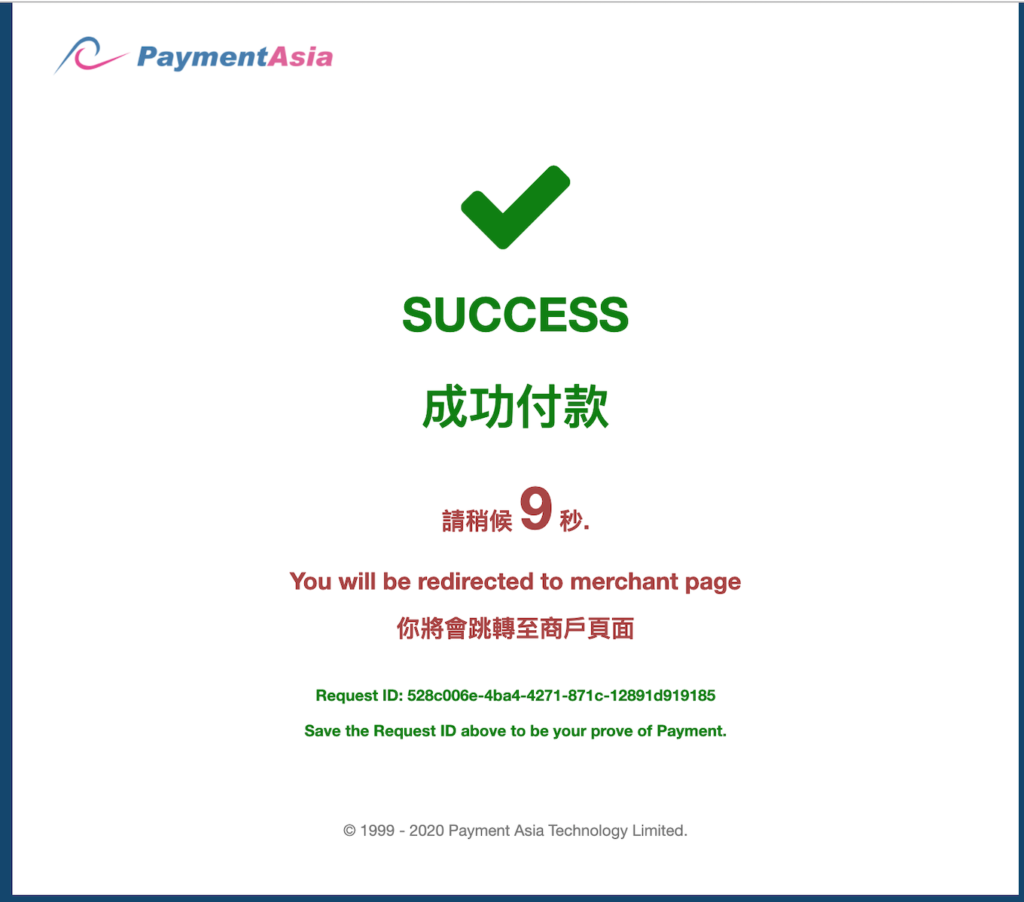
Then you will be redirected back to the merchant page.
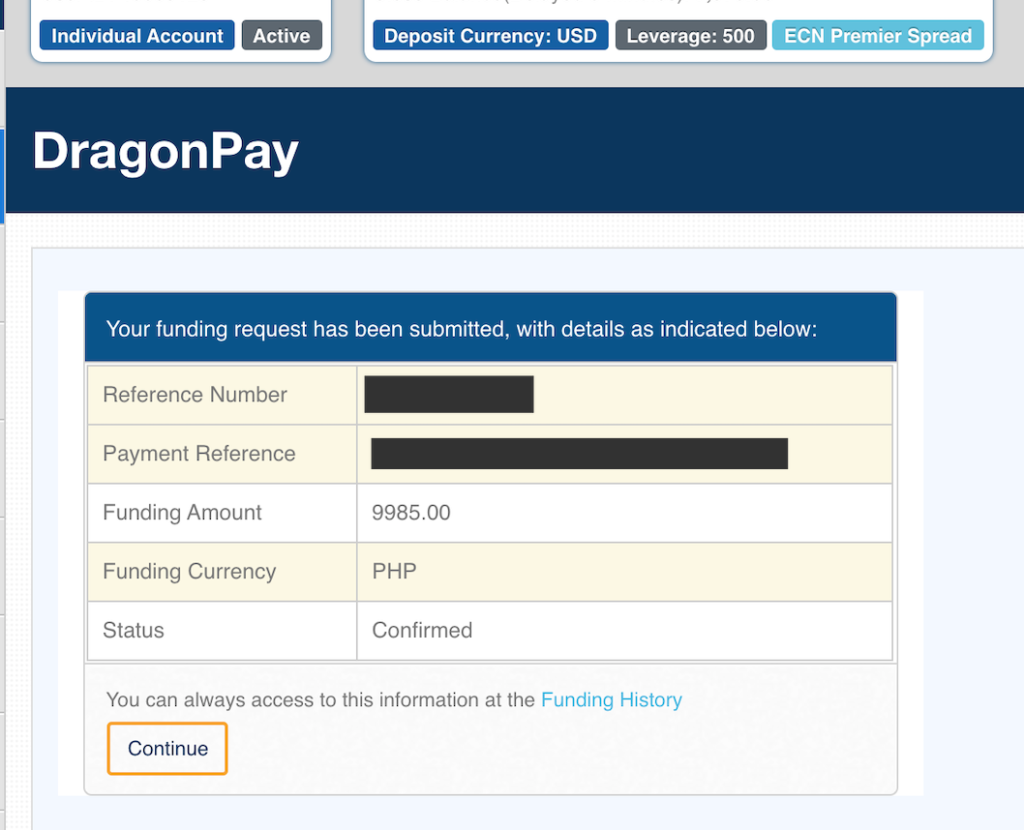
You will see the details here for your funding request.
In the Philippines, when using Dragonpay most payments have a cutoff. Sometimes transactions after 12noon will be processed the next banking day – if its Friday it will be processed on Monday. Base on experience, payment through Dragonpay here reflects automatically, no matter what time is your transaction.
Since you are funding your account you make want to read this withdraw tutorial in advance. Happy Trading!
Welcome to my personal space. A young professional in the IT world. I am interested in finance, investment and a whole lot of hobbies.